Add and Sync Metadata & Assets
VaultN makes it easy to provide rich product metadata that your retail partners can access via our API.
Hint: If you want to skip the written explanation, you can use our video tutorial on how to sync metadata automatically.
Option 1: Add Metadata Manually
After creating your product, you can enter all metadata directly in the form fields of your product page. This includes: Product descriptions (in multiple languages), Age ratings, EULAs and many more. Of course in all supported languages
This option gives you full control, but it can be time-consuming if you manage multiple products.
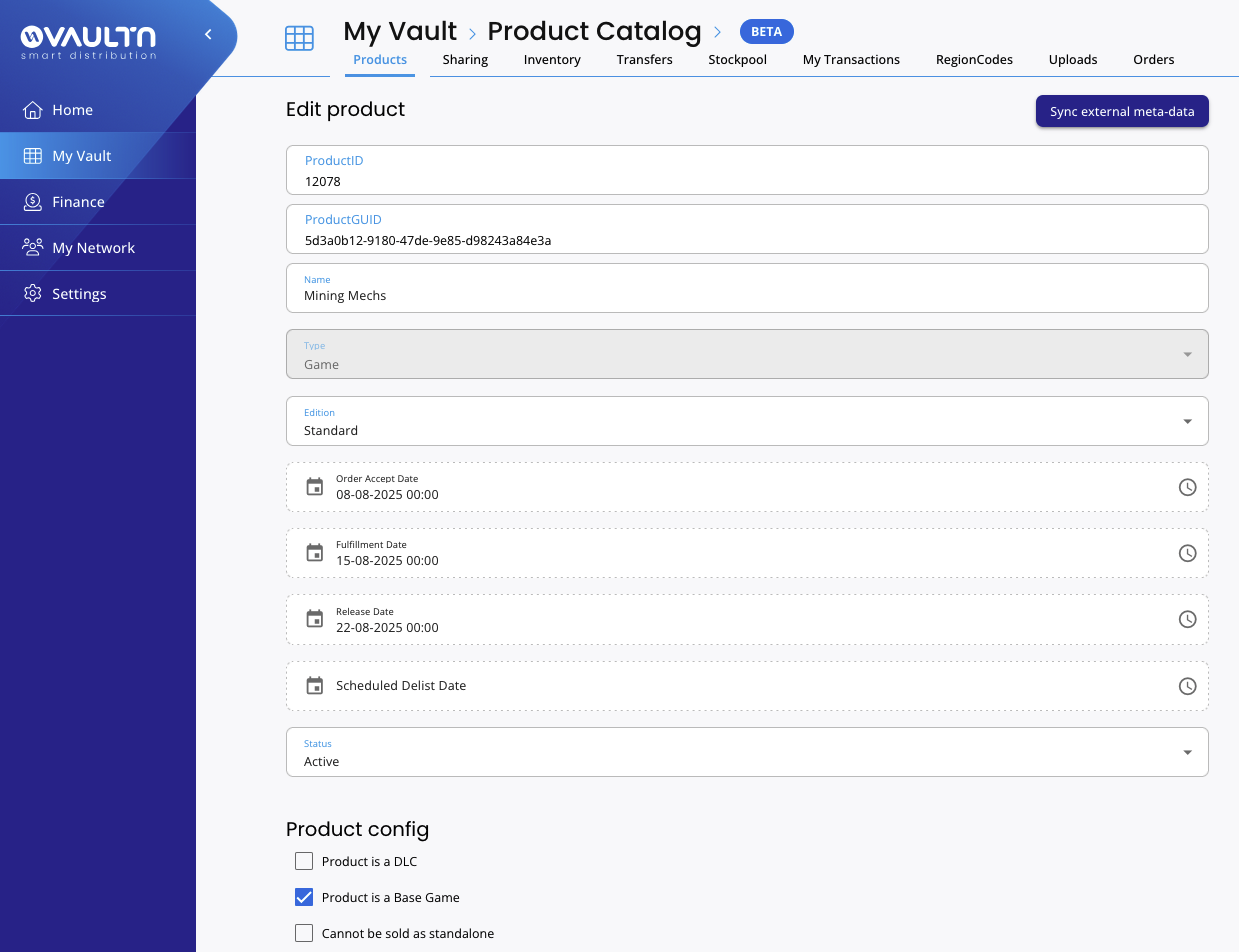
Option 2: Sync Metadata from Platforms (Recommended)
If your game is already listed on a platform as steam, you can import all metadata automatically:
Click “Add External Metadata” on your product page. A setup layer will open.
- Select the platform (currently Steam only, with more platforms coming soon).
- Enter your game’s App ID (typically a 6-digit number).
- Choose the languages you want to support.
- Press Sync.
With just a few clicks, VaultN will pull in all product information from the particular platform (we currently only support Steam, but other platforms will be connected soon). The synced metadata will then be instantly available to your connected retail partners, who can fetch it via our API’s Product Info Endpoint.
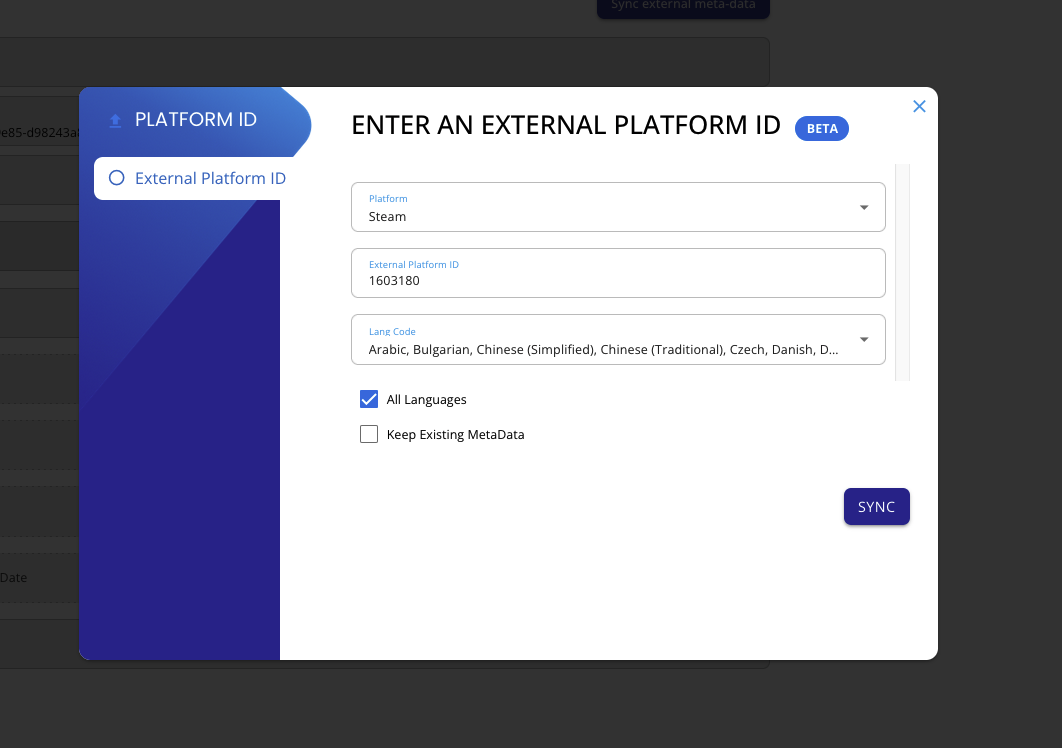
Double-check the synched data and click save.
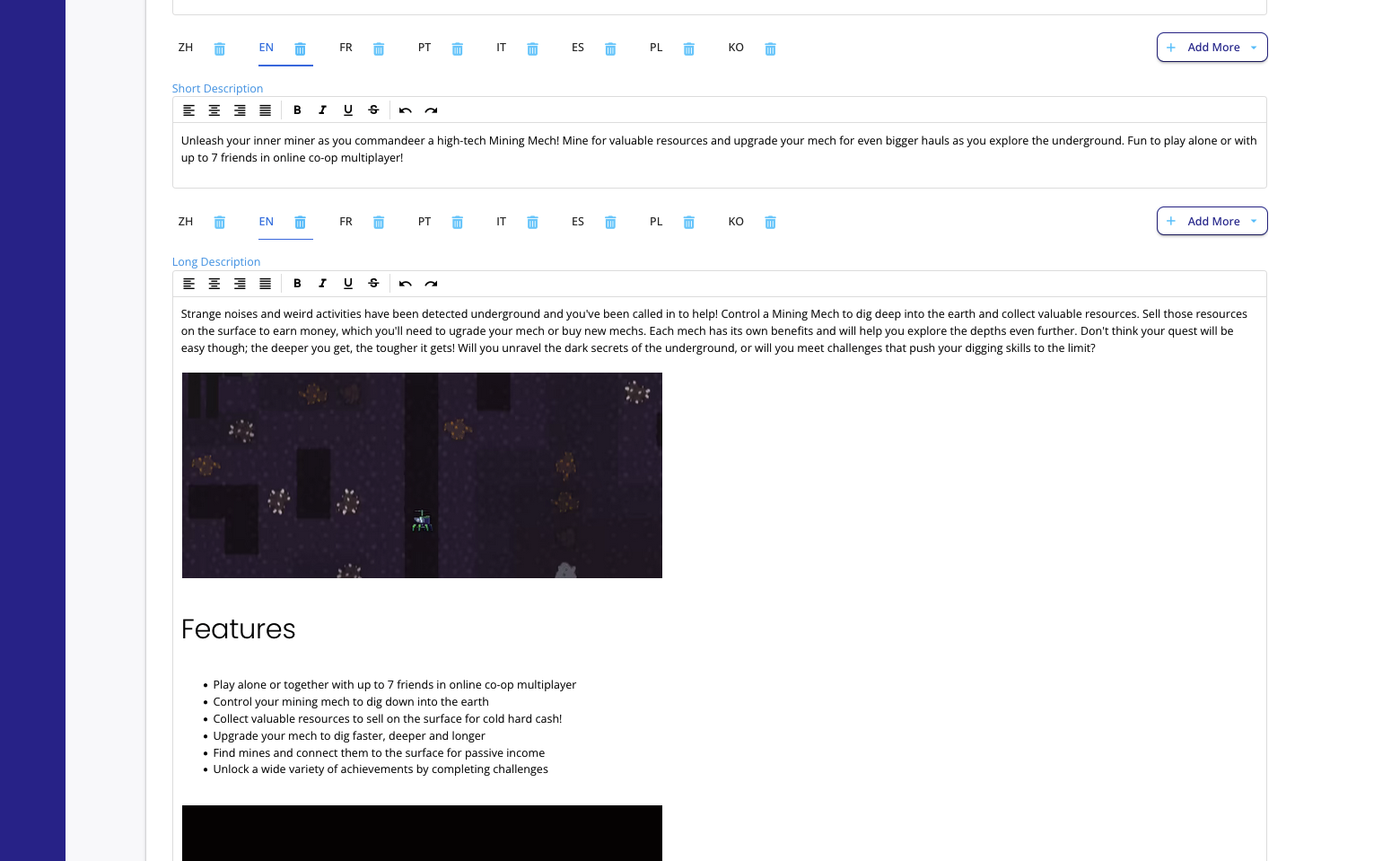
After syncing your metadata, you can enrich your product page by adding product assets such as trailer links, images, screenshots, and web assets (simply via drag-and-drop). You also have the option to create the product SKUs right away. Finally, you can decide which of your connected retailers should have access to the product and which should not - giving you full control at every step.
Updated 4 months ago