Reports & Export
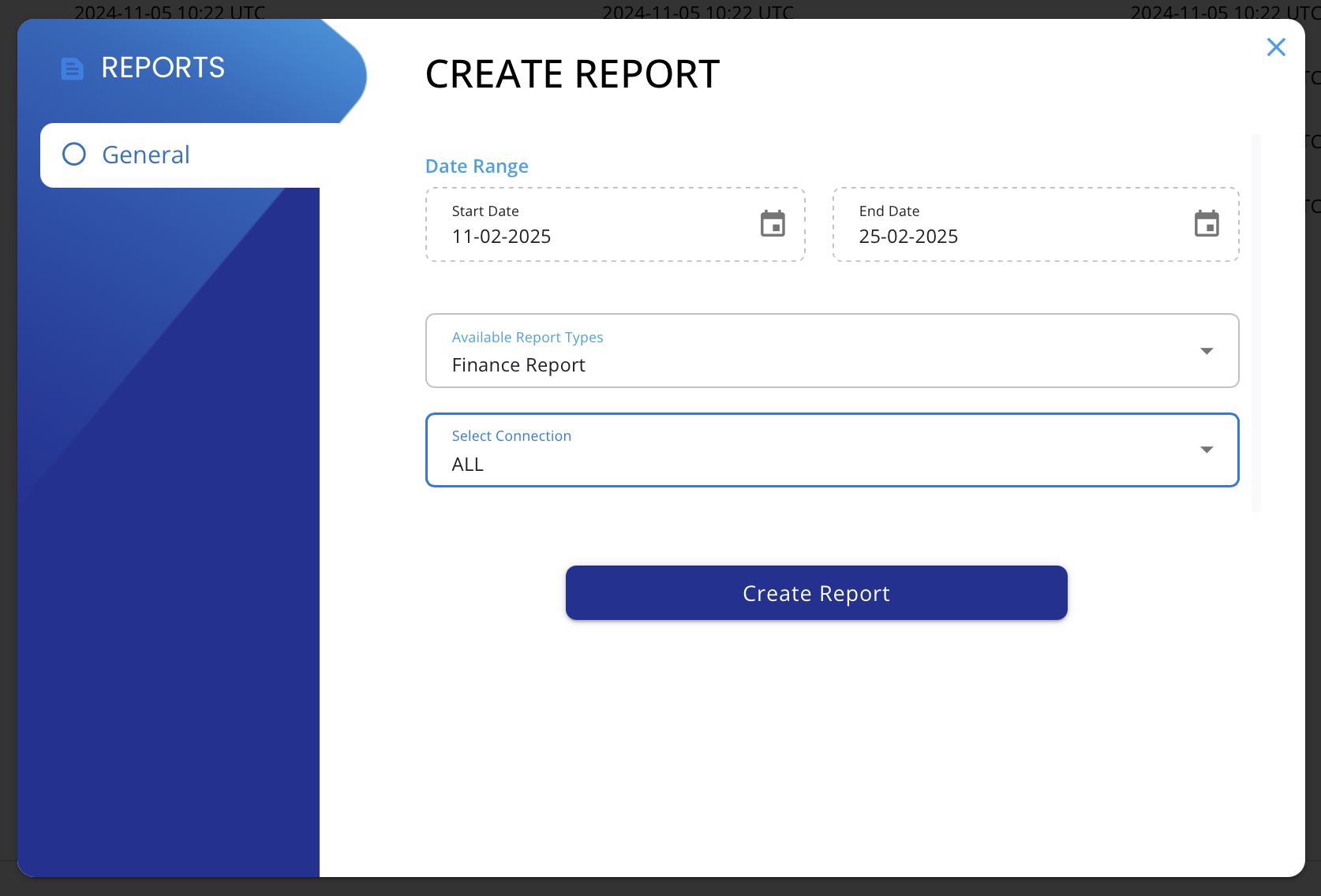
VaultN provides comprehensive reporting tools that allow publishers and retailers to monitor sales, inventory, key activations, and pricing analytics. Reports offer real-time insights and can be exported in CSV and EXCEL for further analysis, record-keeping, and financial auditing. To generate a Key-by-Key or Finance Report, please proceed to "Create Report" on the Top Navigation of your Main Dashboard.
Reports are essential for:
- Tracking inventory usage and stock levels
- Analyzing sales trends across different retailers
- Monitoring fraud and unauthorized key activations
- Ensuring tax and VAT compliance for global transactions
Types of Reports Available in VaultN
- Inventory Level Report (For Publishers Only!)
These reports provide an overview of your current stock levels, key distribution, and unallocated inventory. • Track total number of keys available, assigned, and sold. • Identify keys pending allocation to Stockpools or retailers. • Monitor expired or soon-to-expire digital keys. • Please note: Inventory Level Reports can be created from -> Distribution -> My Vault -> Inventory Level Report.
- Key-By-Key Report
These reports track where, when, and how game keys have been activated.
• View activation per retailer, platform, or region. • Detect fraudulent activations or key reselling patterns. • Analyze unredeemed keys to adjust future distribution.
- Finance Report
A comprehensive financial snapshot that aggregates all key financial metrics in one report.
• Consolidate revenue, costs, payments, and VAT in a single overview. • Track profitability trends over multiple financial periods. • Compare gross and net revenue across different product lines. • Export reports for stakeholder presentations and financial audits.
How to Export Reports in VaultN
- Navigate to “Reports & Analytics” from the VaultN Dashboard.
- Select the type of report you want to generate.
- Select either ALL or a specific connection
- Click “Create Report” to preview the data.
- Click “Download” or select from -> Distribution -> Reports for Download.
For any questions or to report issues, please contact [email protected].
Updated 4 months ago