Products Creation
How To Create Products On VaultN.
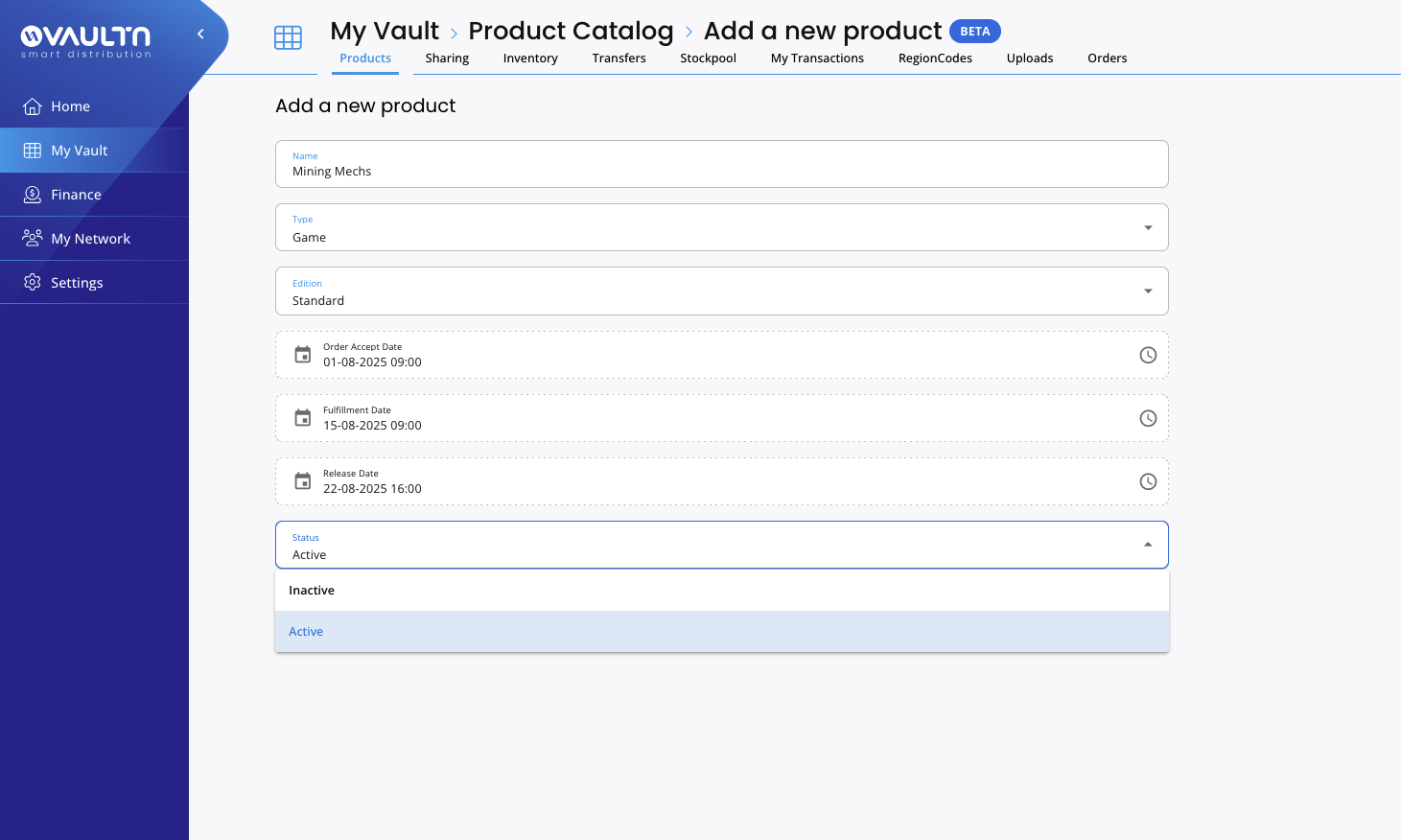
The Product Setup process in VaultN enables you to define, configure, and manage your digital game catalog within the platform. This setup includes game details, pricing structures, activation regions, and key allocation rules, ensuring that each title is correctly presented and securely distributed to authorized retailers or distributors.
By properly configuring product settings, you can streamline game distribution, optimize pricing for different markets, and ensure regulatory compliance with tax and licensing rules.
Step 1: Accessing the Product Management Panel1) Log in to the VaultN Publisher Dashboard.
- Navigate to “My Vault” → “Products”. 3. Click “Add Products” to start setting up a new game title.
Step 2: Entering Basic Product Details
Enter Product Details Begin by entering the title, type, and edition of your product. Important Note: Currently only Game and Bundle Itmes (e.g. for products that are extra content as part of e.g. pre-order bundles) are supported as type, DLCs will roll out in a future iteration in the coming weeks.
If your game has multiple editions (e.g., Standard Edition and Deluxe Edition), repeat this step for each edition separately.
Set Key Dates Next, define the important dates for your product:
- Order Acceptance Date – The date from which retailers can start placing pre-orders.
- Fulfillment Date – The date when product keys will be delivered to retailers (and ultimately to customers).
- Release Date – The official launch date of the title.
Important: If your product does not have a pre-order phase, or if it is already released, simply set the Release Date and choose the date when the game should be available to retailers you are connected to.
Set Product Status If you want the product to be visible to retailers immediately (even before its release), set its status to “Active” and continue with the setup.
For any questions or to report issues, please contact [email protected].
Updated 4 months ago